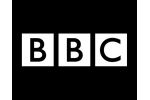PROMOGROUP ARTWORK SPECIFICATIONS
Promobikes 6-sheet poster:
Each Promobike takes two 6-sheet posters (one on each side of the advertising frame). This is the same size as a bus stop advertising poster (1800 x 1200mm) Portrait.
You need not work to finished size, as we will scale your artwork up before printing. We do recommend you produce artwork to scale and in proportion to the final size i.e between the ratios of 1:10 & 1:20.
For example, artwork produced at 1:10 (10%) = 180mm x 120mm Portrait.
HARDWARE
We predominantly use Apple Macintosh hardware and software in our prepress department, however we also have Microsoft Windows PC's to ensure compatibility with as many file types as possible.
SOFTWARE
We support the all the latest professional graphics software including:
For more specific instructions on the requirements for each software, please see appendix 1 at the end of this document:
ADOBE CREATIVE SUITE
ILLUSTRATOR
INDESIGN
PHOTOSHOP
ACROBAT PDF
QUARKXPRESS
COREL DRAW
If you do not see your software listed here then please call us and ask, as there are other software applications.
We prefer to receive the native application files if possible, as the artwork may need extra work to produce correctly, such as adding cutting paths, colour correction and specialist finishing requirements.
We can also except other print ready formats such as pdf, jpg, tiff, eps, bmp, png, but we may be limited in what we can do to these file types if they need to be altered for the presses.
Supply your prints as individual files, do not supply multiple prints ganged up into one file, unless you are sure of the material sizes. Keep each print as a separate file, our RIP software will nest them together to fit the material in the most economical way.
COLOUR PROOFS/MATCHING
Colour proofs are an essential way of communicating colour so please supply a colour proof with all colour critical prints. Any important pantone colours must be indicated so we can ensure the best match possible.
All of our presses and material are ICC profiled to ensure maximum accuracy and consistency of colour and quality, but this still has its limitations of achievable colour. The presses use a 4colour printing system, CMYK. Certain pantone spot colours are not achievable in CMYK process printing, so we advise the use of a Spot to Process Colour Pantone Chart to check the CMYK equivalents of Pantone Spot Colours.
Alternatively we can supply a pantone chart printed on our printers to give you a guide to colour.
TYPEFACES
We hold an extensive font library, but there may be a font we won't have such as corporate fonts or specially designed fonts etc. so please supply all required fonts in your artwork.
When using different weights of fonts always use the listed weight in the font menu, do not use the bold/italic typestyle buttons that some applications let you use.
If you cannot supply fonts then please convert the characters to outlines/paths.
If the fonts are being sent via email or ftp then please compress the font folder into a Zip or Stuffit file.
Certain Mac fonts can become corrupt if sent via email or ftp, (the compressed folder protects the data/resource forks of the files).
HOW TO SEND YOUR FILES TO US
File Sharing:
Please email artwork@promogroup.co.uk with a file sharing software like 'We Transfer' or 'Drop Box'.
FTP:
We have a file delivery system built into our website. It is a simple to use solution to upload files direct to our ftp server.
Promogroup has a folder that you can upload to. (All the details are at the end of this document). Alternatively you can contact us, and we will create a drop folder for you to deliver files straight into the prepress studio. We can also download from your own web links DVD, CD-Rom, USB Pocket Drives, USB Firewire External Hard Drives.
Email:
If you have a file of 15mb or less please email it to our office. (see contacts below). If it is larger you can use a file sharing transfer software
Post:
You can post a DVD, CD-Rom, USB pocket drive, USB firewire or external hard drive to our printers or our office. (see contacts below).
PLEASE CAN ALL ARTWORK HAVE THE NAME OF ‘THE CLIENT' and ‘PROMOGROUP' AS THE REFERENCE IN ORDER TO MAKE IDENTIFICATION EASIER.
CONTACT DETAILS:
Any issues regarding artwork or transfer please contact
Bela Papp
Tel: 0207 978 6399
Fax: 0207 978 6394
Emails:
Post:
If you are sending artwork in the post please send to:
Promogroup Ltd,
Unit 8, River Reach,
Gartons Way,
London,
SW11 3SX.
FTP
FTP Server account details for Promogroup Folder can be obtained by calling Promogroup Ltd.
LOGIN DETAILS FOR MAC
If you use an Apple Macintosh then you MUST use an FTP Client, such as Transmit, Cyberduck, Fetch, etc...
LOGIN DETAILS FOR PC
If you use WINDOWS, an ftp client is also the best way transfer data, FileZilla, SimpleFTP, etc...
However you can use internet explorer by clicking on the ftp link below.
This should open internet explorer and go straight to your folder, you will just need to enter your password.
To transfers files follow procedure below
Locate your files/folder, select the file/folder and right click, select copy from the sub menu. Bring the ftp folder window to the front, right click within the window and select paste from the sub menu. The artwork will be transferred.
Time Scales:
Complete artwork is required 5 days prior to your campaign start date.
Promogroup is not responsible for chasing the copy and clients will be expected to pay the full cost of a campaign if creative is not received on time.
Appendix 1:
ILLUSTRATOR FILES - PRINTING
Do not float any artwork with crop marks in the middle of a larger page. Use the edge of your page as the edge of your print, put a white box the size of your page plus bleed to define the printing area.
When picking colour swatches in Illustrator use the Pantone Solid to Process Swatch.
Illustrator files should be saved as an eps, to the latest version your software allows.
When using transparency, ensure overprint is on discard, and the preset is on Low resolution for artwork at 100%, if your artwork is 400% of size then use Medium Resolution and if your artwork is 1000% use High Resolution preset. Check the Embed Fonts, Include Documents Thumbnails and Compatible Gradient and Gradient Mesh Printing When using transparency, drop shadow effects, or other similar effects in Illustrator be sure to not to use spot colours within these effects. Also either flatten the artwork at the correct resolution using a preset or when saving the file use postscript level 3.
ILLUSTRATOR FILES - CUT VINYL
For artwork that needs cutting on our vinyl cutter you must use Illustrator files. All elements must be in outline/vector form, and fonts must be outlined/converted to paths.
Ensure any pixel based files (ie: jpg, bmp etc.) are converted to an outlined/vector format.
Also any lines must be converted to shapes using the Outline Stroke command (see below)
Save the files as an Illustrator eps, version 8.
PHOTOSHOP FILES
A preset can be downloaded from our website that has colour space setting we use. Using this will improve the colour accuracy of your prints. This preset can be used in all of the Creative Suite Applications to ensure consistency of colour.
Standard Line Vinyl cutter will cut just 1 slice After using the "Outline Stroke" it converts the line to a cut shape Please flatten any layers remove any alpha channels
or masks, and convert any duotones to cmyk Save the file as an eps with jpeg encoding on maximum. Do not check any of the other boxes in the EPS Options.
INDESIGN FILES
Do not float any artwork with crop marks in the middle of a larger page. Use the edge of your page as the edge of your print. Allow extra bleed on the document.
PDF's are best supplied to us without crops and extra information around the print, as this has to be cropped off to fit the material, it can also cause longer print times.
High res pdf files with fonts converted to curves/outlines is the best scenario.
QUARKXPRESS
Use the "Collect for Output" function in every instance. It will ensure linked images and fonts are not missed when the files are sent to us.
When linking images/Photoshop files into quark
picture boxes, please ensure the Photoshop elements
have been saved correctly as an eps (see Photoshop prep guidelines)
Do not float any artwork with crop marks in the middle of a larger page. Use the edge of your page as the edge of your print. Allow extra bleed on the document. If a low resolution image has been placed in Quark please ensure the high resolution image that replaces it has the same dimensions, so that they swap over in the same place and size.
IMAGE RESOLUTION
LARGE FORMAT
HP, Grenadier, Inca, Anapurna -
Close-up exhibition panels
70dpi-150dpi at ‘finished' print size.
ULTRA LARGE FORMAT
Vutek, Fresco - Large Graphic Areas,Vehicle
graphics, Outdoor display graphics, etc.
___________ _ _________ _____ _____
(Resolutions lower than specified may pixelate.)